-
暂无记录
As part of iPadOS 14, Apple Pencil is learning some new tricks. Apple is bringing several new abilities to its stylus including substantial changes to handwriting and notes. Let's see how it works.
There are two big categories for Apple Pencil features. We've already taken a look at Scribble which is a feature in iPadOS that converts everything you write into typed text. This includes not just the Notes app, but anywhere in the OS where you are able to enter text.
If you want to learn more about Scribble and see it in action, check our existing hands-on coverage.
But, there is more than just Scribble.
Aside from Scribble, Apple Pencil can do much more with iPadOS 14 than it could with iPadOS 13.
When sketching, iPadOS will now identify the shapes you draw, and optionally convert them into clean lines. Sometimes it helps in the notes you take to have clean lines rather than messy sketches. More than a dozen common shapes are supported including circles, stars, or even speech bubbles.
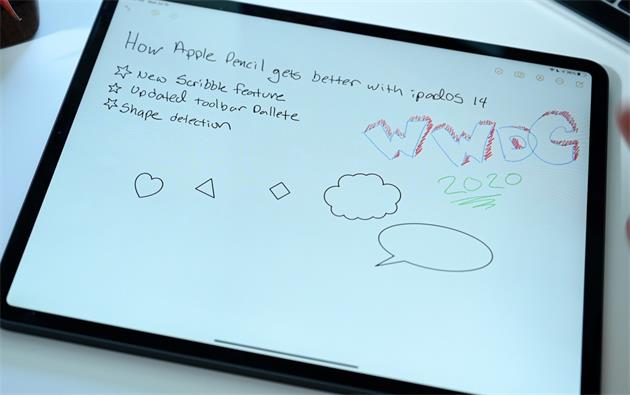
To convert your shape, you draw as you normally would, then before lifting the tip of the pencil, you just hold for a moment. If you draw and lift right away it stays a sketch.
Another great addition to Apple Pencil in the Notes app is new data detectors. In iOS 14, when you write out a person's phone number, address, or website, iPadOS will recognize them and allow you to take appropriate actions. It identifies these data types by underlining them after you've written them.

For example, if you write out a phone number, when you tap it you will get options to call the number, message the number, or add it to your contacts. If you tap an address it will open the Maps app to that location. And tapping a URL will open that website.
This recognition of handwriting is a theme for Apple Pencil. Not only is your handwriting converted to text with Scribble, when left as handwriting it can now be selected more easily. Just drag with your finger or highlight it with Apple Pencil to select any group of text. A double-tap will instantly select a whole word and a triple tap will highlight the whole sentence.
Any text selection will have handles at the beginning and end of the selection just as if you were selecting typed text so you can fine-tune the selection.
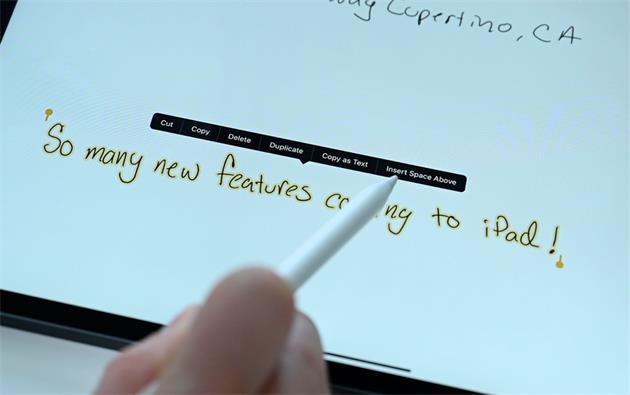
Selected handwriting can now be copied as text and pasted into any other app. That makes it easy to jot notes down with Apple Pencil in the Notes app, then copy portions out and paste into a project within Pages.
That selected handwriting can also be moved within the Notes app. When selected, a triangle will appear to the left which can be dragged up or down to increase the space between sentences or paragraphs. For example, you are taking notes and need to go back and add additional information to the top. Quickly select all the text below that mark, and drag the triangle down to space things out. This can also be done by tapping the selection and choosing the new "Insert space above" option.
Within Settings, Apple Pencil has two new options. There is a new option to only draw with Apple Pencil so that your fingers won't inadvertently draw. There is also a new toggle to turn Scribble on ad off.